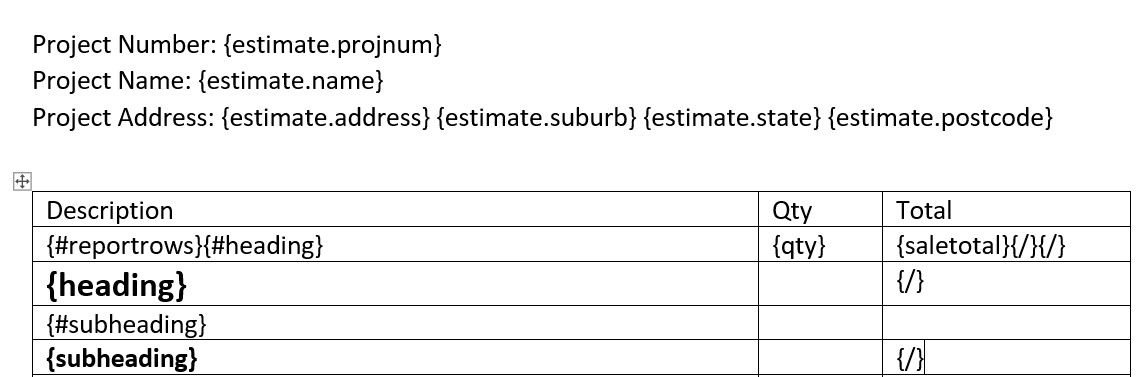Unlocking Efficiency: A Guide to Printing Reports from NextEstimate
Date Written: 2023-08-30
In the dynamic world of project estimation, precision and speed go hand in hand. For professionals utilizing NextEstimate, which harnesses the power of Word document-based templates, generating and printing comprehensive reports is a breeze. This guide is your key to mastering the process. We'll walk you through the precise steps to effortlessly print reports, allowing you to optimize your workflow and present your estimates with the utmost clarity and professionalism. Get ready to learn how to harness the potential of NextEstimate for seamless report generation.
Process
Step 1
Inside an estimate, click the Print icon:
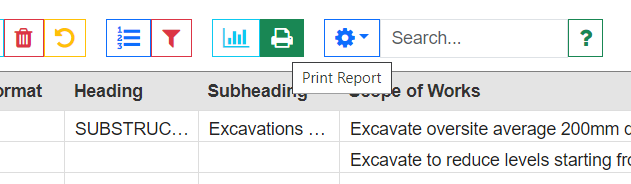
Step 2
Select one of the reports. Note that any reports containing the word "CSV" are simple exports to a csv file, not Word-document-based templates:
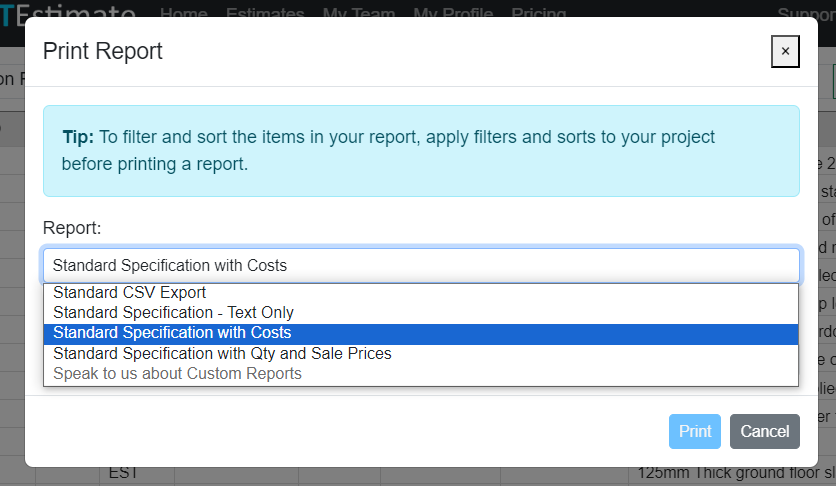
Step 3
Select which items you want to include in the report. This option may not be available on all plans:
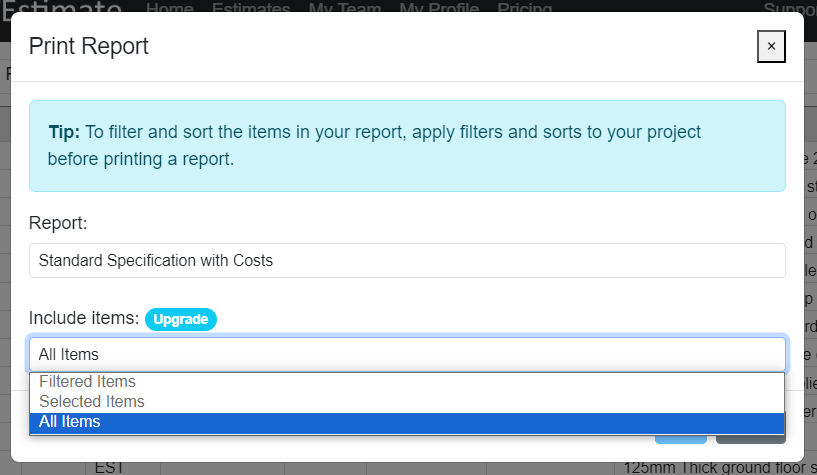
Step 4
Click Print and the document will begin to download.

Step 5
You may be prompted to choose a location to save the downloaded file. If not, it will probably appear like this example, in Google Chrome, or it will appear in your Downloads folder.
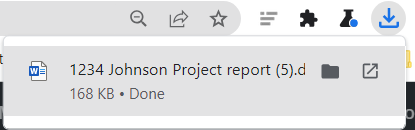
Custom Reports
Custom reports can be created on request, because NextEstimate uses Microsoft Word as a templating tool. If it can be created in Word, it's likely that we'll be able to work with it. Send a copy of your Word template to us and we'll be glad to help out.
Here's an example of how it works: